There are 3 main ways to host your video, each with pros and cons…
RapidWeaver Resource
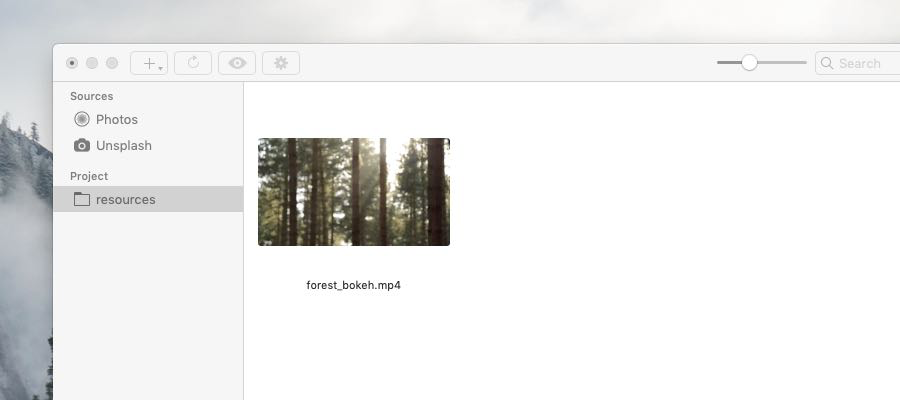
Adding a video as a RapidWeaver Resource offers the easiest setup. Resources, or specifically your Resource video, will be added to your local RapidWeaver project file. In RapidWeaver Preview, your Vast videos will load and play immediately, because they are local resources. While instant loading videos feels awesome in Preview, it does not provide the actual loading time your visitors will experience once your video(s) are published.
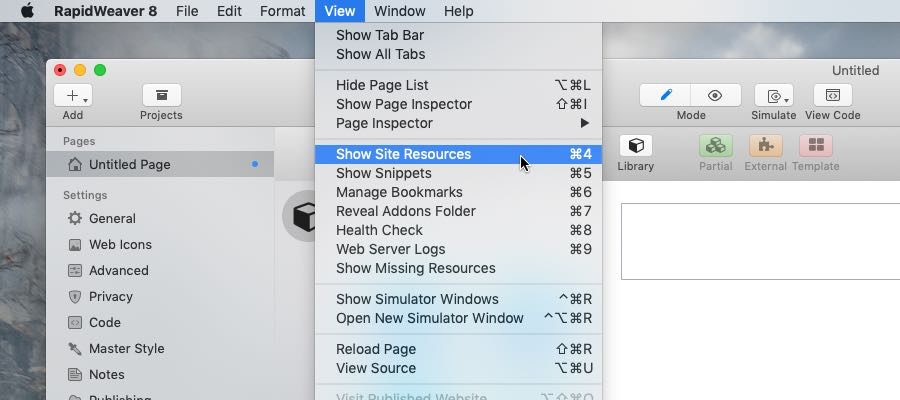
Add your video as a RapidWeaver 8 Resource:
To add your video as a Resource, in RapidWeaver go View → Show Site Resources. Then, drag and drop your .mp4 video into the Resources window.
Server Hosted

Hosting videos directly on your server is recommended if you’re already familiar with editing server hosted files. Hosting videos on your server does not increase your RapidWeaver project file size, which is great because video files can be large. In RapidWeaver Preview, hosted videos provide a good idea of how long the load time will be for your video(s) to autoplay once you publish your site. If you want to experiment with this FTP server editing, I highly recommend Transmit for Mac: https://panic.com/transmit/
CDN Hosted
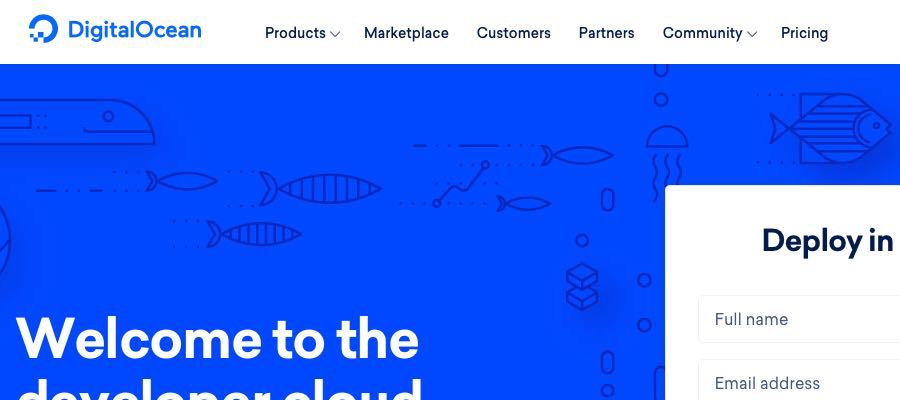
Hosting your videos on a CDN is for advanced users, but this method provides the fastest video loading speed! I recommend using Digital Ocean, and their Spaces service, with CDN enabled. The Vast video demo site using Digital Ocean’s Spaces to deliver all videos. (https://www.digitalocean.com/)
