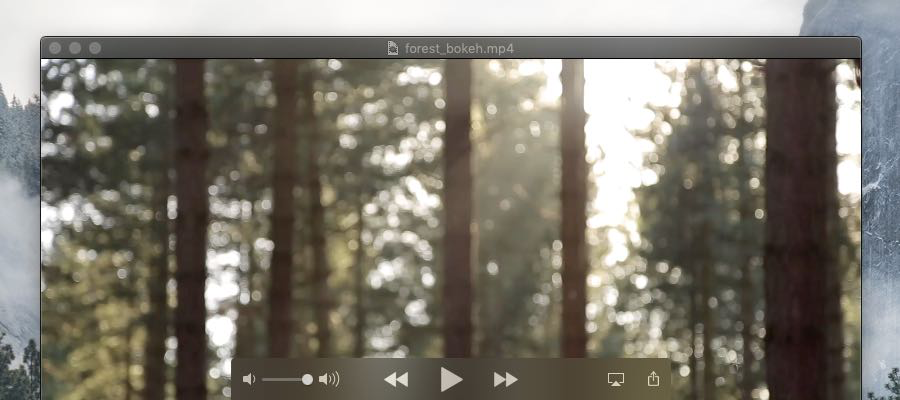
1. Open your .mp4 video in Quicktime.
2. Pause the video, set the playback timeline to 0 seconds, the beginning.
3. Press the cropped screenshot hotkey: (Shift + Command + 4). Done correctly, your cursor will look like crosshairs, or a thin “+” symbol.
4. Move the cursor to the upper left of the video, click down, drag to the lower right of the video, then release click. This will capture a screenshot of your video to your desktop. Now, you can drag this image into the Poster image box in the Vast stack. Ideally, you’d want to compress this screenshot image for a smaller file size.
