Update #3: PHOTO PRO IS NOW HERE! →
Thank you to everyone for your contributions and feedback!
Update #2 (Jan. 12th):
You guys have provided excellent feedback and feature request, I’ve been trying to get everyone request built in! Here’s all the new features that have been recently added based on your requests!
- Lightbox EXIF Popup. Lot of work put into proper EXIF support. Displaying EXIF will be a group toggle. IF enabled, lightbox images that have EXIF data will get an info icon that appears next to the image caption, clicking the icon will show generous EXIF data in a slick popup. Will also display Apple Photos IPTC data too.
- Lightbox Meta Caption. Select a specific meta data type to overwrite the default lightbox caption.
- Lightbox Link. Photo Groups now have a custom name input for triggering that lightbox group when that custom name is added to any RapidWeaver link.
- Lightbox Video. Single image settings now have a video input field. Enter a YouTube or Vimeo video url, and that video will be shown (instead of an image) in the lightbox. Basically a thumbnail image launches the lightbox, and a hosted video can be shown.
- Lightbox Zoomed. Single images now get a “Lightbox Zoomed” setting, when selected that image will zoom in by default when viewing in the lightbox. Great for panorama images, for example.
- Multi Step Zoom. Zooming an image will now start at 50% (of the original image size), and step increase to 75%, then 100%.
- Lightbox Copyright. An input field to enter your copyright information. This text will appear just below your image caption for all lightbox images. Color adjustable.
There were a few requests that I liked, but wont make it in the new Photo stack launch… Image search, lazy load, and exif data on thumbnails. These would have to be added in an update down the road. You feedback for Photo has been TOP NOTCH, thank you!!
What’s NEW coming in Photo 2 (Jan. 7th):
- New Thumbnail Styles. New and improved thumbnail layout options.
- 100% Color Adjustable. The entire Photo layout (thumbnails, lightbox, etc.) can be adjusted with Stack color pickers.
- New RapidWeaver Stack Edit look. So much nicer to work with in every way.
- New improved Lightbox layout. Photo 2 adds many new features accessible to the visitor, the new streamlined lightbox layout make those new controls easy to get to.
- Dedicated lightbox settings for each photo group. This makes lightbox settings faster and easier to setup, and allows for customized lightbox experiences for each photo group.
- Dedicated thumbnail handling. For each thumbnail you can choose to use the full size image, or have Stacks generate a low resolution thumbnail, or drop in your own thumbnail image.
- Photo Group Hide. Hiding a group of images is now a quick click, compared to Photo 1 where images had to hidden one by one…
- Photo Group Protect. Image protection can now be add on a per group basis.
- Photo Group Thumbnail Columns. Adjusting the column count for Laptop, Tablets, Large Phones and Phones, is super easy now!
- Photo Batch Captions. Captions generated from image file name.
- Photo Batch Collections. Batch now can be use to create Gallery Collections (In Photo 1 this was not possible).
- Photo Batch Thumbnails. A separate resource folder can be used to generate thumbnails.
- Photo Batch Resources. Photo Batch now sources images from a RapidWeaver Resource folder (images can be named anything, compared to the original Photo where images had to be sequentially named for Batch usage, and added to a server manually).
- Thumbnail hide from lightbox. Useful for having a thumbnail trigger, but then not wanting that same image in the lightbox gallery.
- Lightbox Fullscreen. Enable to let people click a toggle, taking the lightbox to full screen (like youtube videos can).
- Lightbox Image Download. Enable to let people download the full size version of the viewed image.
- Lightbox Social Sharing. A viewed lightbox image can be shared on Facebook, Twitter, or Pinterest. This shared URL will take someone to your website, and automatically open the lightbox, and show that exact image. Wild!
- Lightbox Group Thumbnails. Optionally show all group image thumbnails below the large viewed lightbox image.
- Lightbox Slideshow. Optionally have lightbox images autoplay your group images, with customizable timing settings.
- Lightbox Add to Cart. Every wanted to sell the images used in your lightbox gallery? Now you can each image as a digital download with Photo 2 and Cartloom! Beyond that, any physical or digital Cartloom product can be sold from a lightbox image.

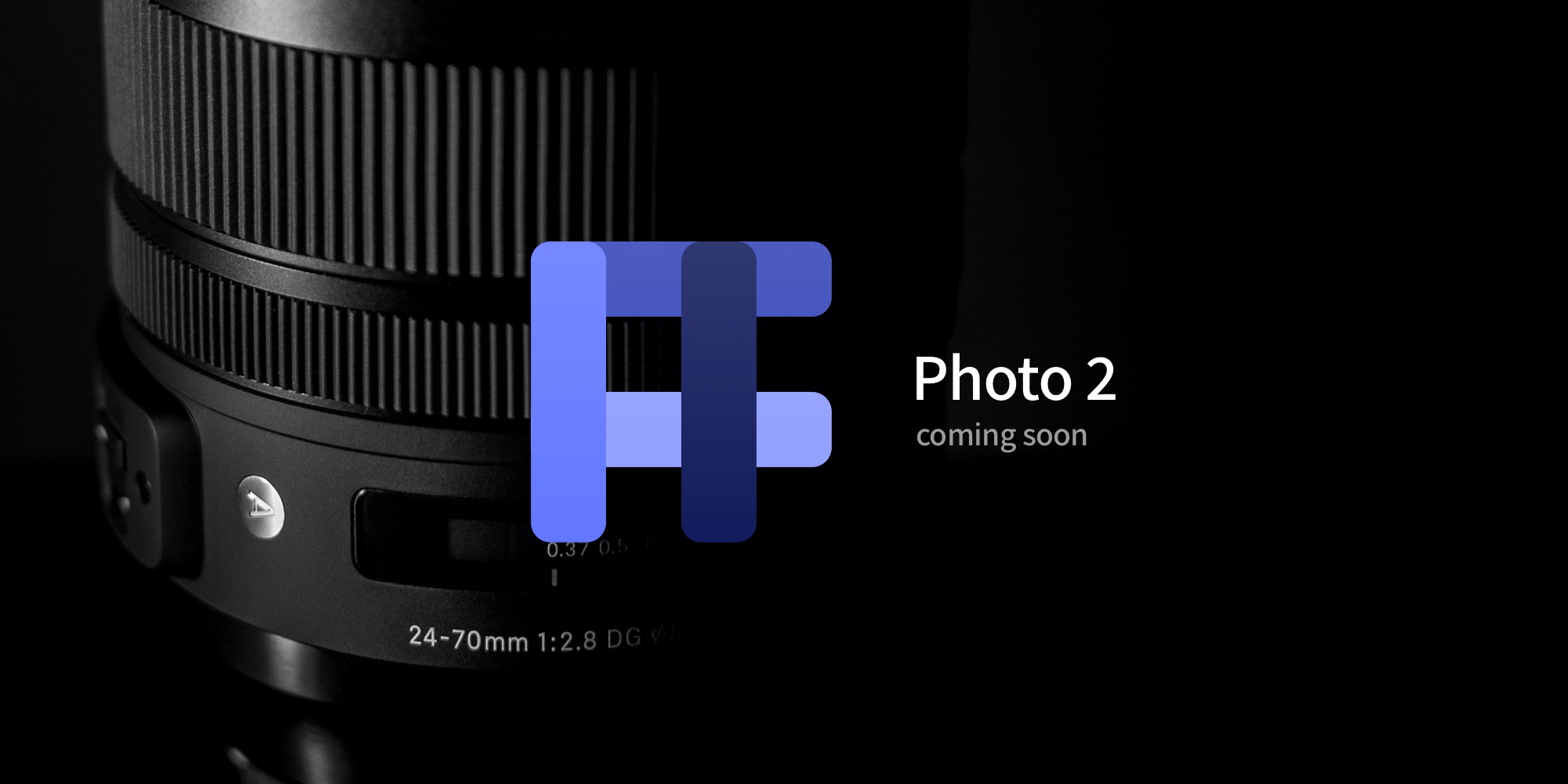
106 Responses
Captions and titles: I need to have a shorter photo title on the gallery page, and a longer caption in the lightbox (including or not the title).
Thanks.
To make sure I understand, in Photo 1 image text is broken into Title (the group title), and Caption (single image caption). Are you by chance asking to have a shorter caption on thumbnails, and longer caption on lightbox? If not, there are controls in Photo 1 and 2 to separately hide/show the title and caption independently for both the thumbnails and lightbox.
Hi Nick, Photo 2 sounds like it will be fun to use. I have been looking for a stack that would open a Lightbox image if you hover over the thumbnail. Is that something that could be added?
Thanks for the request Hal, lightbox on hover? It’s possible to code “hover to trigger lightbox” but this would come with 2 downsides. 1) There’s no hover on mobile devices. 2) Desktop visitors could easily trigger a lightbox on accident, not understand what happen – then be tempted to back out of the website. Is there an example website that you’ve seen this feature being implemented in a good experience? Thanks.
Hey Nick, This sounds great! Will Photos 2 work with Foundry?
Absolutely yes! Just like Photo 1, Photo 2 will work with all frameworks (Foundation, Foundry, Depth, UIKit), as well as all themes.
Hi Nick…looks awesome!! Is this a paid upgrade??
Yes, Photo 2 will be a paid upgrade for Photo 1 owners, in the form of a large % discount off the standard price for Photo 2.
I can’t wait for this update!
Photo 1 has always been my go to Stack for photo galleries and these new features in Photo 2 look amazing.
Good work Nick!
Great to hear Dave, thanks!
1. Make FLOW images load across the page not down the page, this was the biggest fault with photo 1.
2. Add a option to show video and still images, on the same page. So the video can auto play in thumbnail view.
1) Could not agree more! FLOW in Photo 2 will be gone, and replaced with a proper Masonry thumbnail layout, loading images across the page from left to right.
2) Show video and still images? I like the concept, this would require careful thought on my end as to how to do this. I’ll make some notes for myself. Thanks for the feedback!
re video and still images. As a photographer I’m being asked to shoot more and more short movies and animations along with the stills, I can only see this increasing due to the nature of digital media.
To be able to show this all together in a Masonry thumbnail layout would be a fantastic addition to photo 2
Gotcha, I agree with you, and see how video is increasingly important. Video files are very different animal compared to image, but I’ll make notes, think on it, and see what I can do!
How exciting! Sounds fantastic! Need a tester?? Sounds like exactly what I’ve been looking for. Is there a way to add a search feature to be able to keyword and pull up images by keyword?
Image search via keyword, I’ve now made note. Thanks for your suggestion, and beta testing offer Wendi!
How soon is soon? Funnily enough just looking for a gallery stack, and loved the zoom feature. Everything above looks like really cool development. Will be first in the purchase queue I think……
How soon? Sometime this month, January!
Lookin’ forward to discover this new upgrade of Photo….
Looks great! Especially excited about captions on photo batches. Wondering how using the file name will work grammatically, and can’t wait to see it.
I can explain a bit how the batch filename captions work.
If the image file name is, “morning-sunrise.jpg” then the image caption will appear as “Morning sunrise”. Filename dashes are replaced with spaces, and the first letter of the first word is capitalized. Hope this answer helps.
Hi Nick, I use Photo extensively on my site. I welcome any general improvements as long as the new stack is ‘backwards’ compatible ie no or little rework. I support the caption improvements already referred to. Thank you for all you do!
Thanks for your feedback John, general improvements were provided in the form of Photo 1 stack updates. Photo 2 will be VERY new and improved experience altogether! Unfortunately galleries built with Photo 1 will need to be rebuilt with Photo 2. The entire stack was re-written for Photo 2, to accommodate all the new features, a full rewrite had to be done. The good news the setup in Stacks will be identical to Photo 1… Add Base, add Group, drag in images.
Can hardly wait! I love the Photos stack and this is shaping up to make us all look r e a l good! Thanks Nick!
Haha, thanks John – I can’t wait to release it too!
Hi ! I’d like to add a alt tag to every warehouse image. Thanks !
Thanks for your request! This is currently a feature in Photo 1, and will continue to be in Photo 2.
Integration with TCMS and next release of TCMS2?
TCMS 1 and 2 integration should be in place by the launch of Photo 2. I am currently working with Joe Workman on this. Thanks for asking.
Looking forward to it! Hopefully sooner than later ?
It’s coming this month, January!
I would like to have the “Photo Batch Resources” feature without to set the required number of photo to display. So in this way the folder can contains any numbers of files.
Yes, this is exactly how Photo 2 batch now works. Toss in any number of images into a folder, then add that folder into the RapidWeaver Resources, then point the Photo Batch Group to your added resource folder. That’s the full setup.
Sounds promising. I’d love to see an easy way to have a lightbox open from a text link (possibly even text in a table), rather than a thumbnail. I have a long list of galleries I need on one page but don’t want a thumbnail of each showing – just the text list/link.
This is a current feature of Photo 1, I refer to it as Group Linking or Gallery Linking, here’s how this is setup: https://nickcatesdesign.com/knowledge-base/photo-stack/gallery-linking/
This feature will remain in place with Photo 2, and will actually be even faster to setup in V2. But yes, any text or added image can become a trigger to launch a hidden lightbox gallery.
Wow can’t wait
No photo stack handles panorama images (very wide relative to height) well which is surprising given how common they are (and more so with better phone camera capabilities). They always end up displaying the full width image which makes them tiny in height and useless for viewing. They need to be displayed at their full height with the ability to scroll horizontally. It would be good for your stack to offer an option to always display images at full height (rather than full width) with horizontal scrolling (if needed) and show some visual cue to indicate the image can be scrolled.
You mentioned that there is an option to display the lightbox image in full screen. That’s good, but it’s a waste to display a great image using less than the full screen (or at least the full size of the viewport in the browser). So, I’d like to see an option I could set to have the lightbox be in full size mode BY DEFAULT, which the visitor could turn off rather than the other way around, which is what I think you have added.
The above two things (and some of the following) are somewhat, but not perfectly, done in the galleries on my site, dschlotz.com/RWSS. Ignore any weird scrollbars if you see them – I need to fix.
Also, any photographer looking at an image often wants to see the EXIF info. It would be good to have an clickable icon in the lightbox to pop up a box with the EXIF info. Your stack could allow you to check off which EXIF fields to display in the pop-up.
Great to hear about batch and using filenames as captions, though it would be good too if it could look for info to display from the IPTC info in the image if present.
A thought on batch: if an image file (like mypic.jpg) has an accompanying file (like mypic.url) then clicking on that image’s thumbnail could go to the URL in the .url file rather than displaying in the lightbox.
Regarding captions, I hope I’ll be able to control where they appear relative to the image in both the thumbnails and lightbox (above/below, inside/outside, fade out after x seconds) and the foreground and background properties (color, weight, etc.)
I’d also like to see mapping options. Ideally, the gallery of thumbnails could display a single icon that goes to a Google map link, and in the lightbox for a single image there could be an icon that can also link to a map using the GPS coordinates in the EXIF info of the image.
1. Panorama scrolling. I like your suggestion to let special case images zoom in once loaded by default. I’ll make some notes though to see if there’s anything I could do to improve the user experience when handling pano images. Great suggestion.
2. Good EXIF support, I read a few other photographers wanting this, I’ll see what I can do!
3. The batch accompanying file request would be too complicated to wrap into Photo 2, but Photo 2 does add an image download feature, letting people download the full size image being viewed in the lightbox.
4. The caption settings in Photo 2 is generous, but not unicorn status. There must be some limitations to prevent layout situations that lead to a poor visitor experience.
5. Very interesting! Having icons in the thumbnails that do xyz, that’s wild. Ok, I’ll make myself some notes on this. Thanks Dave!
Nick,
Photo 2 sounds great! Now comes the that discipline that I struggle with: “patience”!
This feature request is probably way out there: I would love to bond a pair of images together in a gallery – so that a viewer can see them as one…
Envision the front and rear scans of an old photo. Instead of clicking to enlarge, the option to click-to-flip the image would give my visitors (and clients) the opportunity to see their ancestors notes from the back side of the photo.
Thank you for considering everyone’s ideas.
Cheers!
– Brian Walker
Thanks for the feedback Brian! What you’re requesting does sound niche in application. I would propose combining 2 images front and back side-by-side within an image editor like Photoshop, then use that single combined image in Photo 2. Just throwing out ideas.
Will Photo I galleries be editable in Photo 2? What is the ETA?
Galleries built with Photo 1 will unfortunately need to be rebuilt with Photo 2. The entire stack was re-written for Photo 2, but the good news the setup in Stacks will be identical to Photo 1… Add Base, add Group, drag in images.
ETA is sometime this month, January!
Arghhh, I just bought Photo (1) yesterday – will I be entitled to an upgrade ?
Yes of course! All Photo 1 owners will receive an upgrade discount.
Would love to have the option to display EXIF data alongside the caption in the lightbox, like ISO, shutter speed, aperture, camera and lens etc. Maybe even configurable what data is shown. That would be awesome, thanks!
Exif data, gotcha. Brian, would you be ok if that data was manually entered for each image?
Hi NIck, As with my EXIF request, this really needs to work with batch which means that it needs to read the EXIF data in the image files. Photo2 would minimally need a checkbox to tell it to make EXIF data displayable (preferably as a pop-up from an icon in the lightbox), but it would be nice to have a section in the stack options to check off which EXIF fields are displayed. And if you are reading the EXIF data in the file, might as well also read the IPTC data which would allow captions to be read directly rather than needing to retitle all of the files in order to use the captioning method you mentioned.
The key here, for me and quite possibly many others, is that during editing the location place of the photo is usually placed in the ‘caption’ section of the IPTC section of each photo. The ability for Photo2 to read that info and display it along with the photo is important. I doubt most users would want to manually re-type this information for each photo in their website when it’s already there in the IPTC for Photo2 to read.
Manually enter data for 100s of images? Maybe I’m not understanding what you mean by that Brian. Personally, I would expect the exif data to be automatically read and some portion of it automatically displayed below the photo in one line. Guess the choice of what to be shown (including none) could be a user configurable option?
Ok, I spent today getting EXIF support working within Photo 2. I current implementation I have is… 6 data points:
1. Model
2. Aperture
3. Exposure
4. Focal Length
5. ISO
6. Flash
And these 6 data point look like tags, that are below the main image, in the same area as the image title, caption, etc. How does this sound?
BTW, I hear you guys on getting the IPTC for the caption, I’ll more on that later. Could be a scenario where IF… IPTC caption exists, THEN… override the batch filename caption. This would be ideal, but might be a feature that’s added after Photo 2 launch.
Thanks for the work on that Nick! By “model” I assume you mean the camera model and that’s good. Of course, the lens model is equally important to describe the equipment used. The shutter speed is another critical item to characterize the shot along with aperture, exposure, focal length, and ISO. Not quite as critical but one commonly cited is the white balance. The tag appearance might be okay… I guess I’d like to see what it looks like in order to comment. Do you see these tags all appearing if found in the file, or do you envision options in Photo2 to control presence/absence of some or all? The IPTC idea sounds good but since there are a lot of IPTC fields that the photographer can edit and might want to display, you might want your design to leave open the possibility of displaying more of them in the future if not now.
Possible alternative: As a pro-sports photographer I’m required to have specific information placed in caption field which is a bit lengthy and certainly not applicable for web photo album display purposes. There is another field called Title. With the addition of a possible checkbox in Photo2 the user could tell the stack which area to look at (Caption or Title) and if it sees the field populated to then override the batch filename caption.
Love it!
Awesome! all of this sounds great. I will eagerly waiting for this to come out.
Will/can the stack be integrated with Joe Workman’s Total CMS please?
At launch this month Photo 2 will have full TCMS integration.
Large stock libraries have a means of short-listing images that you might like to purchase, Sometimes called a ‘like box’, and usually only available once you subscribe and login, this is a very useful facility for users browsing large collections. Is this outside the scope of this project? Sorry if I am naively unaware of the complexity of what I’m asking for.
Well said Graham. Admittedly this functionality is beyond the scope of a stack. To “login” means a database of user accounts, which is getting into a whole different world. Photo 2 will introduce a basic way to sell images, if users love this feature and want it further developed, then the are ways to make selling more feature rich. Thanks for your feedback on this, I like the concept of liking images, and buying a group all at the same time.
Lightbox Social Sharing – can we have a “Copyright notice” across the background of the entire image so that people can still share the image with their friends, but commercially use this image?
Ah yes, adding copyright info, I like this request! Ok, let me see what I can do.
Hi. I used the Photo 1 Stack often. But recently i run into troubles (Lightbox not showing). How can I contact you?
I know this is not the proper way, but i can not find another help on this issue…
Thank, Jo
No problem Joachim. If the lightbox isn’t showing this is probably due to your photo group missing a group title. But if the issue remains, please email support@nickcatesdesign.com. Thanks.
Hi Nick. I’m very much a newbie with Photo 1 and RM, so I hope my comments don’t refer to a feature that’s obviously present in either. I’ve created a number of photo groups based on themes (‘Landscape’, ‘On the beach’ etc). I’ve set up a photograph in each group as the link image. The caption for the link image is the same as the caption for the group image (displayed on mouse-over). I do not want the link image to have a caption. I want the option of the name of the group theme to be displayed either above or below the link image (with left, centre or right justification) or on mouse-over. I also want the theme name to be displayed above each image in the group as the user scrolls through it. If this is not in P1 can it be included in P2? If it is in P1 then I’ll contact you separately to get some help with it.
If I understand correctly, this is currently a Photo 1 feature. Should be able to scroll down in the Photo Group stack settings, and see a hide toggle for the thumbnail captions. If you need further help contact me!
Thanks Nick. After trying various settings in Photo 1 I’ve achieved what I want as far as captions are concerned. The following are the settings; 1. Photo Base > Lightbox Caption > Behaviour – Show Always, Title Style – hide, Text Style – show. 2. Photo Group – Linked thumbnails > Thumbnail captions > Behaviour – Hide. The Title and Text style settings do not override the Behaviour setting. 3. Photo Group – Street Level > Thumbnail caption > Behaviour – Show Always, Title Style – hide, Text Style – show.
This does not display a caption on the link image, but will do on the group image. Most of the other combinations of settings did not achieve this. What about group titles above the linked image?
Yes Nick, I want to use Photo2 with hundreds of photos, maybe you should implement a kind of “Lazy Load” or a “Load more” button.
See here the ideal gallery via browser “Duck Duck Go” (use the images search) https://bit.ly/2N2jDH9
Simple and minimalistic 😉
Thank you very much!
X
Lazy load support. I’ve now made note, thanks for the suggestion!
Hi Brian,
Another issue we have is image ordering ie getting photos to display in a certain order. Many servers modify the date of the photos to the date they were uploaded thus simply sorting by this modified date doesn’t help. The exif data does contain two fields called Date Time Digitized and Date Time Original. If Photo2 were to read the Date Time Original then it could be asked to display photos by this field either oldest to newest or the reverse.
I understand the pain on this one, but technically with how batch is setup, how EXIF data is retrieved, and how the thumbnail order is initiated, this would not be possible unfortunately.
hmm… so does this mean that the only way to present files in the order desired would be to rename them like: 001_filenamme.jpg 002_filename.jpg etc… ?
Originally I thought it was impossible, but thankfully I found a way!
OK, Sorting is now a new feature! For both stack drop image groups and batch resource groups, here are the new sorting options:
• A to Z (Caption Ascending)
• Z to A (Caption Descending)
• EXIF DateTime Newest First
• EXIF DateTime Oldest First
• Shuffle
Excellent work Nick!!!!!
Latest version 1.09 seems to have stepped on the sorting fix. EXIF sorts newest or oldest are not working. In the interim I thought it would sort by actual filename but that too does not seem to work. Also sent you emails with links describing the issues.
Hi Nick, to be able to drag and drop a bunch of images and instantly create a photo album. I really miss the old ‘rapidalbum’ plugin from RW 5 & 6 that allowed this. To be honest, I have found it so extremely tiresome having to add in every single image one at a time to create a gallery that I haven’t used your plugin as much as I expected. If it had this one feature, I would use it all the time.
The new batch functionality is literally, drag a bunch of images to a folder, toss folder into the RW Resources, and link a Photo Group to that Resources folder! Super fast to setup.
Hi There, I think I know the answer to this question but i need to clarify. At the present I am using the Gallery stack, one issue I have with this is that it does not allow you to simply automatically use the file name as a caption, as a commercial photographer with a large number of images this involves a lot of work and puts me off large scale changes. Am I right in thinking Photo 2 can automate this?
YES! So with Photo 2’s new Batch feature, the image’s filename is automatically used to generate the gallery image caption and alt description. Even one step more, if an EXIF “image description” exists, then that Photo 2 will use description in instead of the filename.
I have about 2000 photos that have descriptions and multiple tags in Apple Photos. I know you said you can drop groups of photos into a folder as a batch and the file names will be read as the titles, but what about photo descriptions? Is there some way I could create a csv file with a list of all photos, tags, and descriptions and have them uploaded as a batch?
Thank you so much for your comment, was able to test out Apple Photos usage of image descriptions, location, etc. Happy to report, I now have Photo 2 integrating with this data flawlessly! Either drop in or Batch a photo exported from Apple Photos, and the Description will automatically be used for the Photo 2 caption, and the keywords, date, and location data will be readable/accessible in the lightbox “info” toggle!
It would be great having an easy integration with Cartloom to buy that specific picture right away.
Yep, this is a new feature in Photo 2. You will have to…
1. Create your digital image product in Cartloom
2. Drop an add to cart snippet into the Photo 2 image stack settings.
That’s it.
If we drop an “add to cart” snippet into he image stack settings, does it allow for purchasing individual images within the stack, or are you buying the whole gallery within the stack? If the “add to cart” snippet is placed in the Photos description, will it form the button appropriately? Thanks!
The setup goes, add a Cartloom snippet to a single image, then when viewing that image in lightbox a shopping bag icon will appear. See screenshot: https://share.getcloudapp.com/yAuLQLrg
So the add to cart snippet is on a per image basic, and will have it’s dedicated input field in the stack settings.
Sounds amazing, love all the new features. Thanks for the quality and detail you put into all your products.
I appreciate your feedback Andrew!
Hi Nick, first i would like to say that Photo is really fantastic. But there is a small, but for me very important thing: in Photo 1 the title of a photo group is also needed to open the lightbox by using an external link. In my case the problem was, that the title of the photo group contains special characters and some of them are not allowed to use in external links. It would be great if you had separate fields for “Links” and “Titles”. Thank you.
Excellent request! Going to build this feature into Photo 2 right now ?
Nick,
Photo2 is sounding more exciting each time I return and read about another aspect you are willing to incorporate. Can’t wait to try it.
Do we have any control over the sequential ordering of images?
I primarily shoot kitchens and would prefer to start at one end of the kitchen and work my way around the room, essentially producing a panorama with still photography.
Can I control the order these pictures will show up in the slideshow?
Yes! For both stack drop image groups and batch resource groups, here are the new sorting options:
• A to Z (Caption Ascending)
• Z to A (Caption Descending)
• EXIF DateTime Newest First
• EXIF DateTime Oldest First
• Shuffle
I’ve been listening and working in just about everyones feature request. Check out the top of this post – it’s been updated with the newest features added. Based on your requests!
Will Photo 2 have any provisions for changing the pixel size or compression of the images?
Or does all this have to be baked in to the image prior to integrating with Photo 2?
Good question Tim, Photo Pro (aka Photo 2) will offer manual thumbnail input, or you can use the generator (Stacks) to create the thumbnail. Unfortunately, the Stack generator compression rate is locked down (cannot be adjusted, not even by me). Photo Pro will generate a 400 x 400 thumbnail (larger than Photo 1 generated thumbnails), so the resolution/sharpness is noticeably improved.
Really though, if good thumbnails is important to you, there’s no substitute for create separate thumbnail yourself. BTW, the new Batch allows for separate full size and thumbnails, and this is *very* fast to setup!
Hey Nick. Just wanted to second the desire for video handling for warehoused videos. Probably like your Single Image but with thumbnail and video link fields. You might overlay the thumbnail image with the usual Play icon and when clicked would either play in your lightbox, or maybe a different type of window. Would need usual controls on window for volume, to play/pause, a draggable progress bar, and importantly an icon to display video full size in the viewport.
BTW, I saw your updated comments and am excited about pano and exif handling. Thanks!
Dave the EXIF/IPTC handling is OUT OF THIS WORLD! Can’t wait to show everyone 😀
Yes, the new video feature is call “Lightbox Video”, where a YouTube or Vimeo video will appear (instead of a full size image) in the lightbox. For now, it must be YouTube or Vimeo video, self hosting is not an option, but perhaps down the road this can be an option.
Single images that are set to play video, will show a play icon within the bottom left of the thumbnail, it’s a nice distinction from other thumbnails.
Okay… do the thumbnails (assuming not using batch) allow an alternative link to be set so that clicking the thumb goes to that link rather than the lightbox? if so, I could have the thumb for the video play in the page I link it to.
Yep, a single image can be assigned as a link to another page!
When Photo2 will be released?
Jan. 22nd… TOMORROW!
I wasn’t expecting such an expensive upgrade. That’s a little bit of money for “just” (in a good way) a gallery stack.
What is really expensive is to have to completely re-learn a new platform and completely re-build your web presence because the bean counters at Apple & Adobe decided there just isn’t enough profit to justify continuing to develop iWeb and Muse.
It gives me a lot of confidence just knowing that the people who write these stacks charge enough to stay in business.
Will it be possible to have a button option on the open Lightbox? A way to guide the client to another page after seeing a specific photo… Basically a link related to every picture.
That’s currently not a Photo Pro feature, but where (within the lightbox) would the button go? Would love to hear more about the user experience you’re thinking of. Thanks.